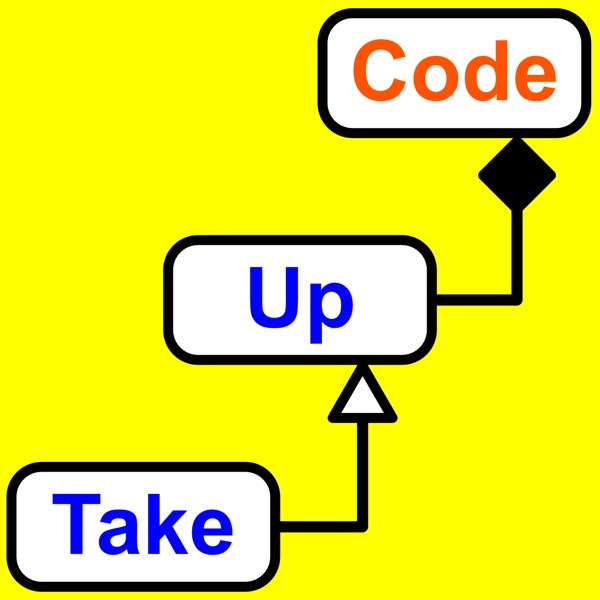243: How To Install Linux, GCC, GDB, Git, CMake, LLVM, Clang, Boost, SFML, CodeLite, Sublime Text 3, And Dropbox On a $140 Lenovo ideapad 120S.
Take Up Code - Un pódcast de Take Up Code: build your own computer games, apps, and robotics with podcasts and live classes
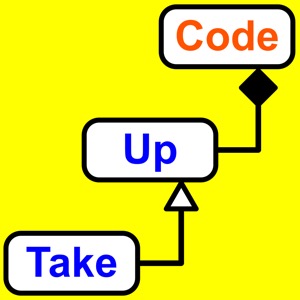
Categorías:
Installing Linux, GCC, GDB, Git, CMake, LLVM, Clang, Boost, SFML, CodeLite, Sublime Text 3, And Dropbox On a $140 Lenovo ideapad 120S makes an ultra portable C++ programming laptop. Listen to the audio podcast to hear my story about how and why I decided to buy an 11 inch Lenovo ideapad 120S. This is the show notes page and here you’ll find the detailed step-by-step instructions that I promised in the podcast. I spent over a week researching and documenting everything I did to get this computer ready so that you can follow along and learn from what I’ve discovered. Maybe some of the instructions could be made similar or simplified more. I tried to make them as simple as possible. Most of these instructions came from other websites, from questions and answers in online forums, and from the product web pages. There were too many sources to keep track of. Some gave conflicting or wrong instructions. And some might have worked by themselves but had trouble with other steps I was doing. Here, you’ll find a full listing of all the steps and commands that I found to work well. And they should all work well together on this computer. Please let me know if I missed anything or if anything needs further explanation. Ready? Okay. Follow along and install Linux and all the development tools you’ll need to get started programming. Remove Windows 10 and install Linux instead Go through initial Windows setup and use the installed updating tools to update the computer BIOS. Download Kubuntu from https://kubuntu.org Create bootable USB drive Download UNetbootin from http://unetbootin.github.io Run UNetbootin and select the downloaded Kubuntu and the USB drive and make it bootable. Insert USB drive, restart the Lenovo ideapad, and press Fn-F2 repeatedly while the computer starts up until the BIOS screen appears. Change the boot order so that the computer will try booting from the USB drive first. Save changes and continue restarting the computer. Wait for Kubuntu to start and choose the option to install. Answer the basic setup questions and for the page where it asks how to format and partition the drive, select the guided option that uses the full drive. Useful configuration changes Open the Konsole terminal. Protect root folder from accidental deletion alias rm=’rm -preserve-root’ Setup nano as the default editor export editor=nano Install basic build tools and libraries Open the Konsole terminal. Install basic development tools. Allow apt-get to find and install additional software packages. sudo nano /etc/apt/sources.list remove the leading “# ” from near the end where it says to uncomment the following lines to enable partner content. Just uncomment the deb line so it looks like this: deb http://archive.canonical.com/ubuntu bionic partner sudo apt-get update sudo apt-get install build-essential ccache Install CMake sudo apt-get install cmake cmake-gui Install Git sudo apt-get install git gitg Install glogg log file viewer sudo apt-get install glogg Install Boost sudo apt-get install libboost-all-dev This installs the Boost header files to: /usr/include/boost And the Boost libraries to: /usr/lib/x86_64-linux-gnu Install SFML Install prerequisites. SFML installs okay without these but from what I’ve been able to tell, it might not be fully functional without these. These were already installed for me. Installing them directly marked them as a manual install sudo apt-get install libpthread-stubs0-dev sudo apt-get install libgl1-mesa-dev sudo apt-get install libx11-dev sudo apt-get install libxrandr-dev sudo apt-get install libfreetype6-dev sudo apt-get install libglew1.5-dev sudo apt-get install libjpeg8-dev sudo apt-get install libsndfile1-dev sudo apt-get install libopenal-dev sudo apt-get install libsfml-dev This installs the SFML header files to: /usr/include/SFML And the SFML libraries to: /usr/lib/x86_64-linux-gnu Add mor